Firstly, there aren’t many scanned document translation software programs that will translate a scanned PDF for you (a document that was scanned into a computer). They exist, but there aren’t many. Secondly, many scanned PDF translator tools online won’t translate large PDF files.
But don’t worry– we’ll point you in the right direction in this article.
Want to translate a scanned document ASAP? Check out the scanned PDF translator Pairaphrase.
The role of CAT tools in PDF translation
Using a Computer-Assisted Translation (CAT) tool is essential when working with complex file formats like PDFs. CAT tools not only improve translation accuracy but also help retain formatting, track terminology, and enhance efficiency.
According to a study led by ProZ, 88% of full-time professional translators use at least one CAT tool in their daily work. Furthermore, 76% of them utilize more than one CAT tool to manage different tasks and improve productivity.
First things first
Before you purchase a top-notch translation system, you must figure out how to make your PDF text readable by the platform. And once you do figure that out, it’s about trying to get the highest quality translation.
These are just two of the factors involved in figuring out the best way to translate a scanned document PDF.
Other factors to consider when translating scanned documents
Aside from ensuring the PDF text is readable, there are several other critical factors when translating scanned documents:
Formatting preservation
You’ll also want to preserve the formatting (as much as possible) so that you don’t need to reformat an entire document. This includes retaining font properties, image placement, spacing, line breaks, paragraph breaks and more.
Handling complex layouts
Scanned PDFs often include complex layouts, such as tables, graphics, and embedded images with text.
Resolution of the scanned document
The quality of the original scanned document plays a huge role in translation accuracy. Low-resolution scans can result in OCR errors, which in turn lead to incorrect translations.
Read below to learn the best approach to translating a scanned PDF to solve these issues as best as possible. We’ll also recommend the best scanned PDF translator online.
How to translate a scanned document PDF for quality & time-savings
1. Determine the type of scanned document you’re translating
The first step toward finding the best method for translating a scanned document PDF accurately (and while retaining formatting) is to determine the type of PDF you’re translating.
Yes, there are two types. And yes, it does matter!
The two types of PDFs that exist are scanned PDFs and digital PDFs. The type of PDF you have will affect your translation quality. Knowing the type of PDF you have will help you ensure that you take steps before translation to ensure the most accurate and well-formatted translation possible.
This saves you time and money in the long run.
How to check your PDF type
A quick way to check if your PDF is image-based (scanned) or text-based (digital) is by clicking and holding your mouse or trackpad while dragging it over the text.
If you see a text cursor appear and you’re able to highlight the text, this indicates that your document is a digital PDF. In this case, there are no more preparation steps to take before running it through translation software (skip to #3 at the bottom of this post).
If you drag your mouse or trackpad and it shows a cross, it’s a scanned PDF. In this case, continue reading from here to learn the best way to translate a scanned document PDF.
2. Apply OCR to the scanned PDF
Similar to how machine translation is never going to give you as accurate of a translation as human translation (or a combination of both), scanned documents in image format are never going to translate as accurately as other types of documents will.
This is because when you scan a document to turn it into a PDF, it’s usually going to scan in as an image. In this case, the text is unreadable as is.
The best way to translate a scanned document PDF accurately and to retain formatting is by using optical character recognition (OCR). OCR will recognize characters in your document and convert them to digital text.
The most convenient tool is a scanned document translator with OCR built-in. Try our software, Pairaphrase.
3. Use translation software optimized for these types of files
Speaking of a document translator, this is one of the most crucial tools for translating text of documents that have been scanned into digital format. You need to choose translation software that is not just compatible with scanned PDF files but is also optimized for them.
Top 3 tips for translating scanned document PDFs
1. Remove all text obstructions before uploading your document to a PDF translator
With PDF translation, it’s common to receive sub-par results if your file contains any of the following obstructions that make it difficult for OCR to read the characters in your file:
- Stamps that cover text
- Watermarks that cover text
- Handwriting that covers text
- Drastic creasing that obstructs your text
- Text that shows through from the other side
- Another document layered on top of it
- Text within embedded images
- Very low contrast between the background & text
- Graphics on dark backgrounds
- Ornate / heavily scripted text
- Handwritten text (OCR technology cannot yet accurately recognize it)
- Text cut off mid-sentence
2. Improve the PDF resolution before translating
Translating PDF documents becomes a lot easier when you improve the quality of the resolution prior to uploading them to machine translation software.
This makes it easier for the OCR engine in your translation software to read the text before it’s translated. OCR is what enables the language translation tool to recognize the characters in an image or scanned PDF.
You might even be able to bypass some of the text obstructions listed in Tip #1 if your PDF has a resolution of 300 DPI or higher.
How to find out PDF resolution
To find out if your document is high resolution to begin with, check the file size in your finder window / file directory. If it’s high resolution, each page should be approximately 1MB or higher (this isn’t always the case–but most often it is).
How to improve PDF resolution
If you have a hard copy, rescan it into your computer at a resolution of 300 DPI or higher. You can achieve this by opening your scanner’s settings on your computer before you scan the hard copy and changing the resolution manually.
3. Play around with file formats
When it comes to successful PDF translation, sometimes converting a PDF to JPG or DOC can yield better results.
You might translate the PDF and not be satisfied with it, and then convert and translate a JPEG and see improvements. Some documents will translate better as a DOCX and others will translate better as PDF––try playing around with it.
Disclaimer: No translation software will translate every PDF file. Your translation results will vary from file to file and language to language. Some PDF files are best translated by a human. Need help converting and translating scanned documents or PDFs?
Read our guide to troubleshooting common PDF translation problems.
Recommended online scanned document translator
To achieve the best scanned PDF translation, use Pairaphrase. It’s the AI-powered translation management system for teams who value faster, smarter and safer translation. Plus, it will translate your scanned document text in a way that gives you higher-quality results compared to tools that are not optimized for scanned PDFs.
The video below explains how Pairaphrase will actually OCR your files for you. Watch the video to get important pointers for receiving the highest quality scanned document translation results possible. Pay close attention, as this video will save you a lot of time and head scratching.
Note: It’s important to understand that retaining the formatting of a scanned PDF is very difficult in comparison to retaining the formatting of an original digital PDF (the one that ended up getting printed).
How to translate a scanned PDF directly with Pairaphrase
Translating a scanned PDF can be challenging, but Pairaphrase simplifies the process through its integrated Optical Character Recognition (OCR) and AI-powered translation.
Here’s a step-by-step guide to translating scanned documents directly with Pairaphrase:
1. Upload your scanned PDF
Start by uploading your scanned PDF file into Pairaphrase. If your PDF is image-based (as most scanned PDFs are), don’t fret! Pairaphrase will automatically apply its built-in OCR technology to recognize the characters and convert them into editable text.
Remember, if your PDF does not have the correct language settings in place, the OCR outcome will not be successful.
2. Review and edit
After the initial translation, you’ll receive a draft that can be reviewed and post-edited. Pairaphrase offers tools like translation memory, which helps store frequently used phrases. What’s more, it uses automatic formatting to reduce much of the manual work on the translated document.
You can also invite a colleague to view or collaboratively edit the file within Pairaphrase.
3. Export the translated file
When you’re satisfied with the translation, export the file by clicking “Download” then the “Download Translation” menu item. Pairaphrase keeps most of the original formatting intact, saving you time and effort in reformatting the translated document.
4. Done!
Pairaphrase’s OCR and translation capabilities work seamlessly, enabling you and your team to quickly and easily translate scanned PDFs without losing critical information.
What makes Pairaphrase so great?
- Easy-to-use online scanned document translation software
- Built specifically for organizations & enterprises
- Helps your team manage translations and collaborate with colleagues across the world
- Learns your words and phrases so that you never need to translate the same text segment twice
- Saves you a significant amount of time and money in the long run
- Encodes your files to retain as much of the formatting as possible
- Reduces the instances of displaced images, lost font properties or erroneous spacing
- Keeps as much of your formatting as possible–more than other software systems do
- Secures your data so you don’t need to worry about sending your data through an unsecured tool
- Outputs the translated text in a Microsoft Word document so that users have an editable file to work with
With all Pairaphrase plans, your files and data are encrypted. Not only that, but we never share, index or publish your data. It remains 100% confidential.
Pairaphrase tips
When you use Pairaphrase as your scanned PDF translator, we strongly recommend the following tips to get high-quality translations:
- Always follow the steps outlined in the video above before you upload your document. This will help you to retain the most formatting possible while achieving high quality translations.
- Use a human translator to edit your translations once you run it through Pairaphrase or any other computer-assisted translation tool
- Take advantage of terminology management to achieve consistency in translations
Note: Machine translation can never be as accurate on its own as translations that are machine translated and then edited by a human translator. This will also enable you to benefit from our translation memory technology, which requires editing your translated text in order to store your words and phrases for future use.
How to translate scanned documents with ChatGPT
If you prefer to use ChatGPT for your translation needs, this is important to note: ChatGPT cannot directly translate a scanned PDF into another language because it does not have built-in capabilities for processing or extracting text from images.
Scanned PDFs are typically image-based, and ChatGPT requires text input to provide translations. However, you can still translate a scanned PDF using ChatGPT by following these 3 steps:
1. Extract your scanned PDF’s text
Use OCR (Optical Character Recognition) software, like Adobe Acrobat or Google Drive, to extract the text from the scanned PDF. This step converts the images of text into editable text format.
2. Copy the extracted text
Once the text is extracted, you can copy and paste it into ChatGPT.
3. Translate the text using ChatGPT
Request a translation of the extracted text within ChatGPT. For a smoother and more efficient process, especially for complex documents, we recommended using dedicated translation tools or services that can handle OCR and translation in one integrated workflow, such as Pairaphrase.
How to use Pairaphrase’s OpenAI integration to access ChatGPT directly
Pairaphrase’s recent integration with OpenAI’s ChatGPT-4o elevates the translation process by providing you direct access to advanced AI features within the platform.
With the ChatGPT-4o integration, you can prompt ChatGPT directly in Pairaphrase’s interface. This eliminates the need to switch between applications, streamlining your translation workflow.
Can ChatGPT translate scanned documents and PDFs?
For those wondering if ChatGPT can translate scanned documents, Pairaphrase is the closest option available to translate a scanned document with ChatGPT. It will automatically apply OCR to your scanned PDF upon upload, then allow you to generate translations while interacting with ChatGPT-4o within the same interface.
Simply use the OpenAI integration as a translation assistant within the platform, whether you need help generating alternative translations, refining the output, or reducing character count to match your document’s layout.
Growing demand for translation of scanned documents
While translating scanned documents and PDFs is a critical need, machine translation technologies are expanding into various industries.
According to a Global Market Insights industry report, the U.S. market for machine translation is expected to see significant growth in the next five years, particularly in sectors like healthcare, electronics, and eCommerce. If you’re in one of these industries, now is especially a great time to explore an effective solution for the long run.
Solutions like Pairaphrase are at the forefront of meeting these industry demands by offering OCR-enabled translation for scanned PDFs, a feature that is becoming increasingly vital in sectors handling high volumes of multilingual documentation.
Level-up your scanned PDF translation process
Want to use the best software to translate your scanned document or PDF? Try Pairaphrase. It’s the AI-powered translation management system for teams who value smarter, faster and safer translation.
This way, you can translate a scanned PDF to English, Spanish, German, French, Italian, Portuguese, Arabic, Hindi, Swedish, Dutch, Korean, Vietnamese, Japanese, Chinese, and more. Not to mention, it performs file translation for 24 file types and is integrated with OpenAI/ChatGPT.
Get Started
Schedule a demo or share this article with a colleague.
____________________________________________________
Related:

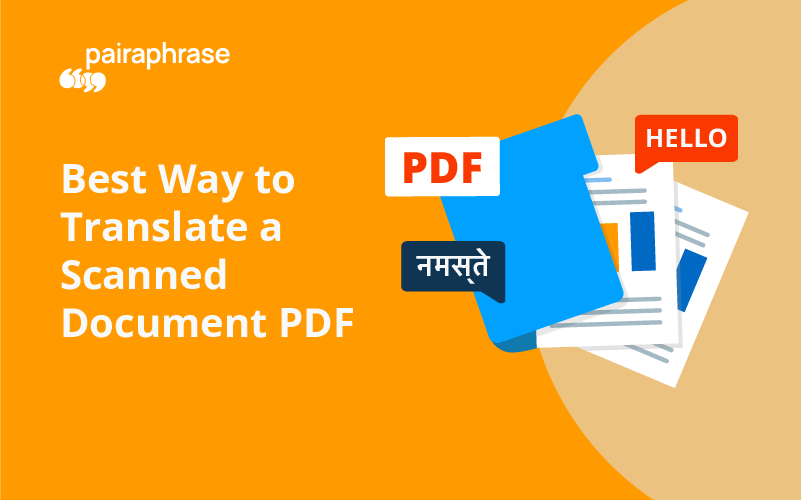
.png)

.png)






