Translating PowerPoint presentation slides one-by-one, to your chagrin? As it turns out, the best way to translate entire PowerPoint presentations in 2025 isn't with Microsoft Office's built-in PowerPoint translation feature or free PowerPoint translator tools online.
Want to translate an entire PowerPoint ASAP? Check out the AI file translator Pairaphrase.
Here you will learn why you can’t translate whole PowerPoint presentations (all slides) efficiently with your current method. We also tell you how to translate a PowerPoint more efficiently with the best PowerPoint document translator online.
As a result, you will translate entire PowerPoint decks faster, smarter and easier.
Translating entire PowerPoints: common issues
1. Microsoft office can’t translate entire PowerPoint files (all slides at once)
According to a thread on Microsoft Office’s help forum about how to translate entire PowerPoint (PPT) files, you can only translate one text box on a slide at a time when you use their translation feature. In other words, if you want to translate all PowerPoint slides at once, this method doesn't work.
Can you imagine what this would look like for translating a 40-page slideshow? Forget about those slides that contain multiple text boxes. This would take hours of manual work.
2. Free PowerPoint translator tools have size limitations
If you commonly translate PowerPoint files larger than 10MB, many free document translator tools won't let you. For instance, as noted by Google Translate’s Help Center, the free tool has a limit of 10MB. And it’s not the only tool that has restrictions on large PowerPoint translation.
Therefore, if your company needs to translate large PowerPoint files, you need an alternative.
How can I translate an entire PowerPoint presentation?
To translate an entire PowerPoint, use professional translation software for PowerPoint files. Our recommended solution is Pairaphrase. It will allow you to translate whole PowerPoint files larger than 10MB, provides data security and allows you to edit/improve, save and reuse translations.
Pairaphrase is the best way to translate a PowerPoint presentation out of any other translation software on the market. This is because it’s built to give you access to quick translations and cost-reducing features that improve your translation quality over time.
This is all without requiring you to spend time learning the software.
The majority of Pairaphrase users require enterprise-level translations and need to translate large documents and files such as PowerPoint presentations.
Can ChatGPT translate a PowerPoint presentation?
ChatGPT can’t translate PowerPoint presentation slides directly. If you upload a PowerPoint file to ChatGPT, it can extract the text and translate it, but you would need to manually reinsert the translated text back into your PowerPoint slides one-by-one.
While ChatGPT can perform impressive text translations, it’s beyond the tool’s capabilities to translate a complete PowerPoint file in its original format while preserving the slide structure, layout, images, and fonts.
For teams needing to directly translate entire presentations without losing design elements, a dedicated translation tool like Pairaphrase is the better choice. By using a professional translation platform, you ensure that every slide maintains its original look and feel, with features designed specifically for presentations.
Why Pairaphrase is the preferred choice for AI PowerPoint translation
If you’re looking to harness AI in the translation process, Pairaphrase provides a powerful integration of ChatGPT’s language translation abilities directly within its platform. Unlike using ChatGPT alone, Pairaphrase lets you use AI (including ChatGPT) to translate entire PowerPoint files directly in a highly secure environment, while preserving much of the original formatting.
AI-powered translation provides a fresh alternative to traditional methods by using Natural Language Generation (NLG) and Large Language Models (LLMs) to create translations that sound more natural and fluent.
These cutting-edge technologies also enable Pairaphrase to reduce errors in translations and improve sentence rephrasing for enhanced readability. Pairaphrase supports not only fast, AI-powered translations but also secure, enterprise-grade file handling that’s essential for professional use.
Especially with presentations that involve sensitive data.
With Pairaphrase, you benefit from AI-driven translation efficiencies while retaining full control over your PowerPoint file’s layout and design.
8 features that make Pairaphrase the best PowerPoint translation software
Pairaphrase stands out from other tools in the market for translating PowerPoint files. This is because it has specialized features designed to meet the complex needs of organizations. If you’re looking for an AI PowerPoint translator that ensures secure, accurate translation of your Microsoft PowerPoint file, Pairaphrase is your solution.
Here are some specific features that make Pairaphrase the best way to translate a PowerPoint presentation:
1. Batch translation (top PPT translation method for multiple files)
Pairaphrase is the fastest way to translate a PowerPoint presentation. It allows you to upload a PowerPoint file and receive a first draft translation of it within seconds or a couple of minutes.
Even text labels on charts and diagrams you create within PowerPoint will be translated for you. This applies to the presenter notes at the bottom, too. Not only are all the PowerPoint slides translated for you in one go, but you also have the ability to translate multiple files or documents at the same time in a single batch.
2. File formatting preservation
The ability to preserve formatting is one of the standout features that makes Pairaphrase the best tool for translating PowerPoint presentations.
When you translate an entire PowerPoint file using other online translator tools, it’s common to lose essential formatting elements. This includes line breaks, paragraph spacing, font properties, images, and charts.
Pairaphrase, however, is designed to retain much of the original appearance of your slides.
Therefore, you save countless hours of work since you won’t need to manually reformat every slide. No more translating one text box at a time or dealing with scrambled layouts. Pairaphrase’s automatic formatting feature is a game-changer.
This helps you to maintain consistent design and seamlessly manage text expansion during translation.
**Please note Pairaphrase’s automatic formatting isn’t perfect, but it will save you some time.**
3. AI-powered translation
Pairaphrase offers AI-powered translation designed to streamline and enhance the translation of PowerPoint presentations.
By harnessing artificial intelligence, Pairaphrase provides two powerful technologies—Translation Memory and dynamic machine learning. These work together to improve translation accuracy and efficiency over time.
This is one of the strongest arguments for Pairaphrase being the best way to translate a PowerPoint presentation.
After you receive that quick first draft translation of your PowerPoint file from Pairaphrase, you can edit the translation segments within the Translation Editor to improve the translation. As you edit the file and save your changes, your text is stored in a bilingual central repository for future use as Translation Memories.
How Translation Memory helps with translating PowerPoints
Translation Memories store terms and phrases that were previously either machine-translated and human-edited or human-translated.
When you upload more documents for future translation work, the system separates your source text into segments and then searches for exact or fuzzy matches of those segments in your Translation Memories.
The system will present the most closely-related phrase from your Translation Memories to be used as the translation. You can then accept or modify those “matches” to be used as the translation for a segment.
Benefits of Translation Memory for PowerPoint translations
As you save translations in your Translation Memories, you get more matches and the system will continuously improve translation quality. This also significantly reduces your translation time and costs.
For PowerPoint presentations, this ensures consistent terminology and phrasing across all slides, critical for maintaining a professional tone and cohesive message.
It’s important to keep in mind that in order to reap the benefits of a Translation Memory system, human editing of machine translation or human translation is required.
Similar to traditional CAT tools, Pairaphrase’s Translation Memory stores previously translated phrases, improving consistency and reducing translation time for future PowerPoint projects. This memory function is essential for maintaining a uniform tone and terminology across all slides in a full PowerPoint presentation.
4. Robust Terminology Management
Pairaphrase offers a robust terminology management component, designed to help you maintain consistent terminology across all slides in a presentation and across projects.
For industries that rely on specialized language, such as medical, legal, or technical fields, these tools are essential to standardize vocabulary, ensuring translations are high quality and reliable. With Pairaphrase, you can create and apply glossaries specific to your organization’s needs.
This helps you avoid inconsistencies that might arise when different translators or editors work on separate slides or projects.
Pairaphrase’s Terminology Management tool also makes it easy to organize and control specific phrases and terms. This makes it a go-to feature for teams seeking to maintain high-quality, consistent translations across multiple projects and presentations.
5. PowerPoint translation collaboration
You might find yourself in a situation where you need to work with a subject matter expert on a particular translation project. Whether this person is a colleague within your organization or an external business partner, collaboration functionality is a must.
Pairaphrase offers easy, real-time collaboration. You can quickly share translated files and invite colleagues into the platform to work on edits without needing to upgrade your plan. What’s more, you can even track user edit history by segment so there’s no second-guessing regarding who changed what and instantly message your colleagues.
Superior translation collaboration is another reason why Pairaphrase is the best way to translate a PowerPoint presentation.
6. Compatible with 24 file formats
Pairaphrase supports seamless integration with Microsoft Office file formats such as Word and Excel. This way, you can easily carry over translated content from supporting documents into your PowerPoint presentation.
With support for over 24 file types, including PDF, XML, HTML and Adobe InDesign, and Google Drive files, Pairaphrase is a versatile solution for localization projects involving diverse documents.
Do you store files in Google Drive? Read more about translating files stored in Google Drive.
7. Gisting
It’s possible that sometimes you won’t need to translate an entire PowerPoint file. Instead, you might need to translate only a snippet of text. This could be an email, instant message, or product description.
For these situations, Pairaphrase offers a fast and secure copy-and-paste translation feature, which is referred to as “gisting.” Its Gisting Wizard allows you to translate smaller text segments without dealing with file uploads.
8. Data security
Data breaches are increasing exponentially, which makes data security non-negotiable. Especially when you are translating entire PowerPoint presentations that contain sensitive information.
Pairaphrase offers the highest standards in security when it comes to protecting your translation data. Here is how Pairaphrase protects your data so that your company’s information stays secure and confidential:
- SHA-2 and 4096-bit encryption
- 256-bit SSL certification
- Encrypted file storage in transit, in use and at rest via AWS
- “No Return” to machine translation providers
- PCI-compliant payment processing via Stripe
- HIPAA, SOC1 and ISO27001 compliant data centers
- Multi-Factor Authentication
- TLS 1.2 (Transport Layer Security)
- Last login date and time display in footer
- Automatic session logoff
- Password expires after one year
- Auto-lock after failed password attempts
- Device Authentication
- Compliant with GDPR & HIPAA
- Single Sign-On
- Supports secure browsers; Chrome, Firefox, Edge & Safari
- Third-party security audit & assessment records
How to translate a whole PowerPoint document, step-by-step:
- Create a Pairaphrase account
- Log in to Pairaphrase
- Select the target language(s)
- Choose your files
- Click “Translate”
- Click the file name
- Make translation edits (optional)
- Click “Download”
- Select “Download Translation”
Get a comparison of the experience using Pairaphrase vs. PowerPoint for translation.
Recommended PowerPoint translation solution
Want to get started with an easy solution to translate your powerpoint presentation? Try Pairaphrase. It’s the AI-powered translation management system for teams who value smarter, faster and safer translation. 
Pairaphrase supports 140+ languages and 20,000+ language pairs. Translate a PowerPoint into Spanish, French, German, Arabic, Hindi, Chinese, Japanese and more. Not to mention, it performs file translation for 24 file types.
Get Started
Schedule a demo or share this article with a colleague.

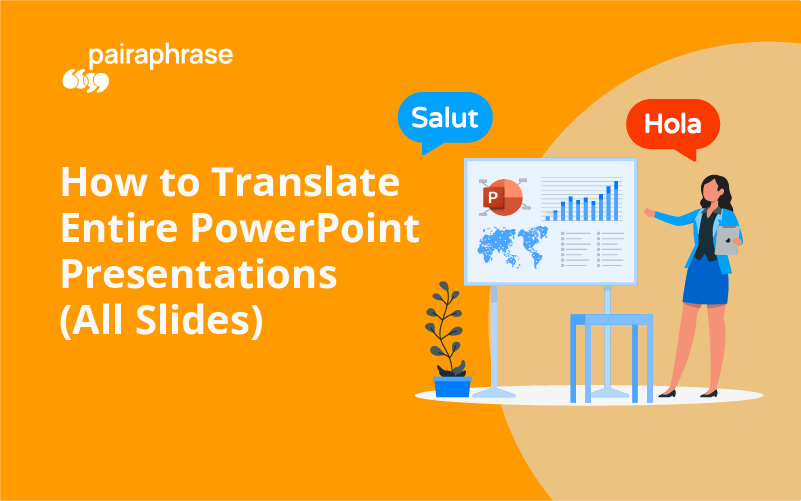
.png)

.png)





